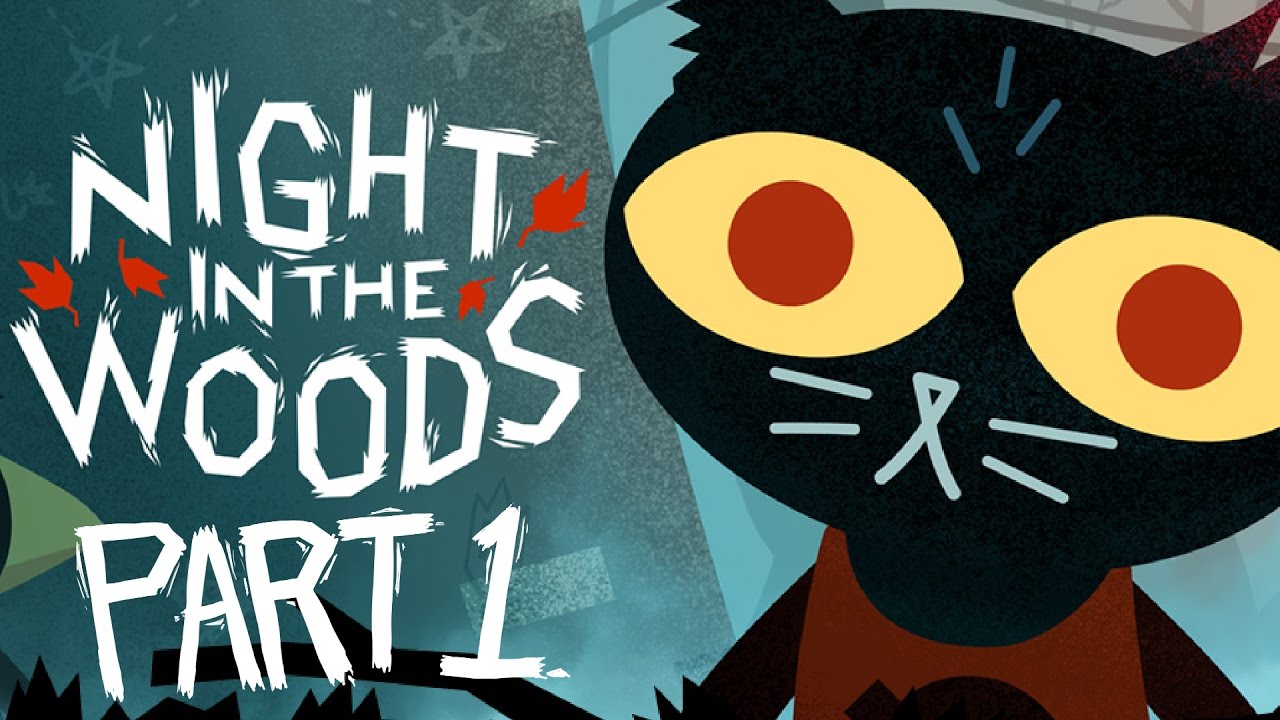Hey, everyone! I am VERY new here so apologies if I don’t get this right.
So, I recently posted my first LP, despite the fact that the mic audio… has an annoying buzzing to it. No matter how much I adjust the gain on my mic, no matter what settings in OBS I fiddle with, I can never quite get it out. Granted, maybe I didn’t try anything, and that’s why I’m here.
For the record: I use OBS Studio (64-Bit) with Noise Gate and Suppression turned on, a Blue Yeti microphone, and I run it through basic VoiceMeeter, and edit the footage in Vegas Movie Studio 14. I’d LIKE to avoid running my audio through Audacity if I can help it.
Here’s a link to my video so you can hear the problem for yourself (you don’t need to listen long; there’s no opener):
I’ve been able to REDUCE the noise in the second ep – I’d already recorded it when I found the problem, so I have been doing damage control on the audio track, thanking past me for at least having the sense to keep game audio and mic audio on different tracks – but I wind up with unsavory quality and the occasional clipping.
After messing around for a few hours in Audacity and Movie Studio’s audio effects, I have a headache from the buzzing, so I come to you guys for some advice. I don’t know what all I need to provide here, but I’ll at least try to keep this post updated and edited to feature any and all necessary info anyone needs on hardware, software settings, and the like.
Thanks in advance for any and all help. I’ve put off making LPs before due to issues like these, and while my Google-fu is strong, it’s clearly not strong enough. I’m going to try to keep moving forward regardless, now that I’ve at least got two episodes edited and rendered, and, uhhh learn as I go I guess? Better now than later.