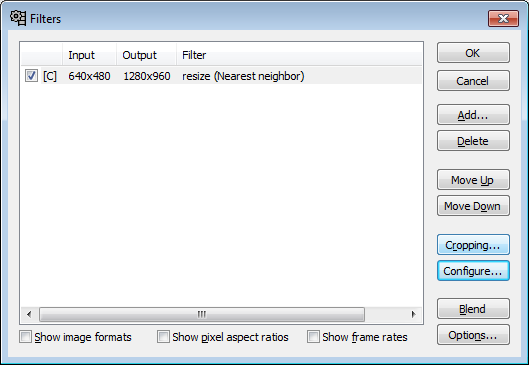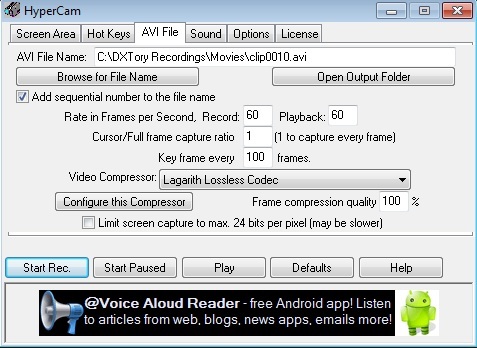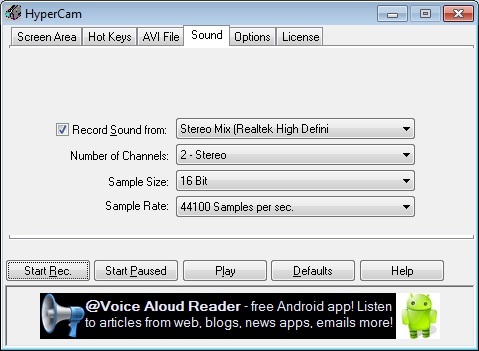It depends on what is your OS, I am gonna assume right now you have Windows.
PLAN 1: "DESKTOP AUDIO OVERKILL"
You stream the game on skype using screenshare
You record the skype call and your gameplay using OBS
Making sure the computer audio of the game is less than the skype call, which should be maxed when it comes to desktop audio, and making sure your voice is heard will be the challenge when it comes to this.
You only need to edit the beginning and end.
PLAN 2: "PREPARE AND BEWARE"
Before your skype call, you already play the game in advance, up to a good save-point.
You send the raw file over to all your friends using skype
Headphones in Place, you split the audio from game out of your recorder (a call record software or desktop recorder like OBS as well)
When completed, you can compile it all together to sync it, dipping game audio if you request and spending about an hour getting it to work out.
PLAN 3: “THE AUDACITY OF HOPE”
Probably the odds-on favorite here, you record the game in advance, or on OBS with your microphone muted from the recording. streaming on skype with your friends.
At the same time, you and all your friends have to record their microphones using Audacity, when the stream or your recording is over, you ask them to send over each and every mp3 or wav file.
While in post, it could take a while, you’ll need to sync the commentary lines with the game itself, but believe me, it’s a good thing. If a joke doesn’t work, you can cut it, you can dip audio from a game if there is an audio overload, and the best kept secret in commentary - redoing a line.
Yes, if you have the hiccups or feel it’s necessary to fix your error saying “Samus” instead of “Sheik”, you can delete that clip, and re-record your line (or ask your friend to re-record their line) and send it over right away.
It’s also helpful if after your first pass-through you notice something that nobody else noticed, or have a better one-liner at a cut-scene. The big risk on this one is if your friend doesn’t record their end, you might end up having to redo a good chunk of the commentary, it’s also very exhausting on post-production, if you are trying to do just a Casual Video LP.